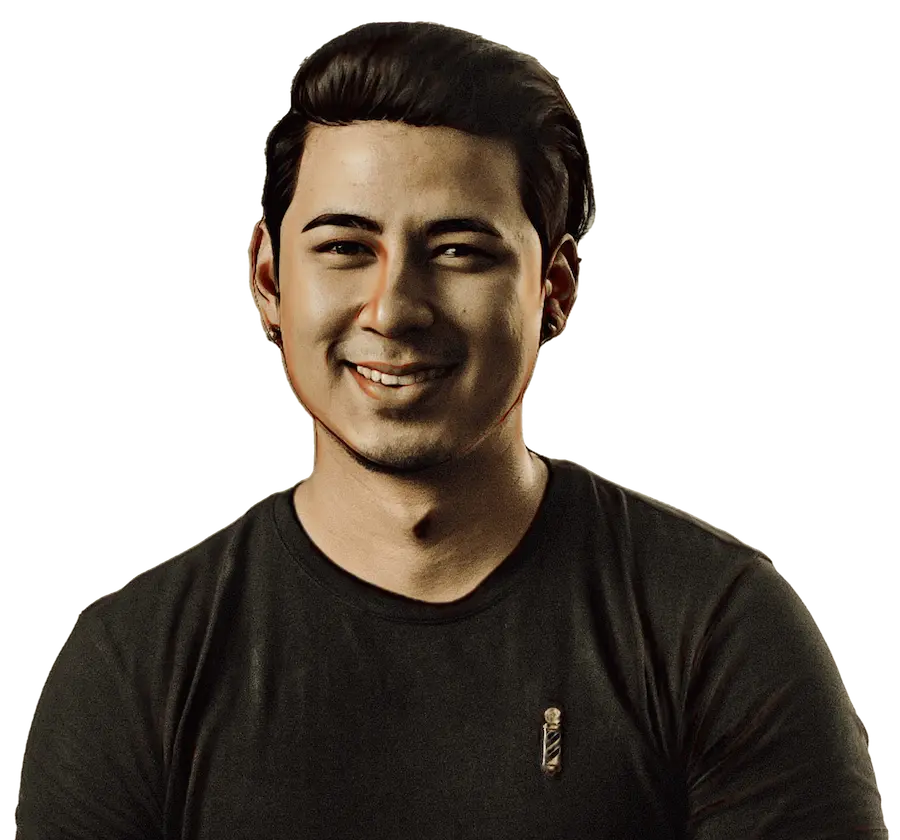How to Track Project Time for Profitability in WorkflowMax?

Workflow Max is a leading project management software ideal for industries that are selling time rather than a physical product. It allows you to quote, schedule, time track, invoice and provides analytics on project-based jobs. It is trusted by over 100,000 customers and utilized by creative agencies, IT services, engineers, surveyors, and architects to name a few. In this article, we do a deep dive into the time tracking capabilities and how the data recorded can be used for more powerful analytics and profit reporting.
Recording non-billable time in Workflow Max
What is non-billable time? There are two types of non-billable work. The first type is non-billable work that needs to be written off which is directly related to billable work. The second is time not related directly to billable work, sometimes referred to as internal jobs/internal time. For example, time spent by staff on tasks such as team meetings, administrative work, training, ing and development, leave (public holidays, sick leave, annual leave, maternity leave, unpaid leave, etc). If the time a staff member spent on non-billable work were to be recorded, the analysis would provide valuable information on how productive the employee was and in turn, highlights potentials in the productivity of a business. Recording non-billable time in Workflow Max is done by creating an “internal job” with one task for each type of internal time job. These are then marked as “non-billable”.Users then enter the time against the corresponding non-billable task. There will be one task set up for each internal non-billable ti To set up the non-billable time job, organization on/business needs to be set up as the client in the Client Manager. The internal job is then created with the organization as the client. Create the non-billable task list organizational needs to create all non-billable time tasks. This can be done very specifically everywhere a potential internal task is listed. E.g. Training, conferences, mentoring, meetings, staff development. On the other hand, a general task name can be used together with Task Labels. For example, Task Name: Training. Task labels: External Training / Internal training-to mentoring / Conferences. Update the task database with the intern jobs and create a list for each work area. To do this, go to Business menu > settings > Tasks > New TaskCreate an appropriate task name, for the exam “Training” and then add a sim description assigning 0.00 to the Task Base Rate and the Task Billable Rate. Please note only internal tasks will have a Task Billable Rate of 0.00 as these will not be included on business invoices or quotes. Jobs that are billed to clients always have non-zero bases and billable rates. Complete the other fields as appropriate and select SAVE. Repeat for each task as required. Remember: there is no option at this stage to select the task as non-billable. The tasks will be highlighted as non-billable when the internal job is created with these tasks. A also note that the individual employee need not enter this but this can be maintained by a line manager or administrator.
Creating Internal Jobs to be assigned to the tasks
Once the tasks have been created, the internal jobs can be assigned. Go to Jobs Menu > select jobs > New JobChoose your organization/business as a client assigning the job Internal Job Create the Start Date and Due Date period according to your needs. Select all staff to the job, then Save.
Allocating tasks to the job
To assign the tasks to the internal job: Select New Task on the Job information pane for the internal jobDeselect the Billable checkbox and set the Estimated Time as 0. 00. Select the staff members who will be recording the non-billable time for that particular task. Please note if stains are not allocated to the task, only members who have been assigned to the internal job can record time against the task. Repeat and save for all internal tasks. However please remember not to use “Add Multiple Tasks” otherwise instead of appearing as non-billable, the tasks will all be flagged as billable. Using the Report Builder, you are now able to create reports to account for time worked by statistics that have not been billed to a client. A useful feature of the internal job in the database is that it is easily possible to begin a new internal job for each accounting period. To do this Copy the job > re-name the new job > mark the status of the current job as “completed”.
Changing the time entry method in Workflow
Max Workflow recognizes that businesses may need different time recording methods. To meet this need, there are two-time entry options available which can be switched if needed. These are Start/Finish and Time Duration.
Start / Finish option
This accurately records the precise time employees started and finished a particular piece of work and requires staff to input the start and finish time for each task. (E.g. Start: 9:30 > Finish: 10:45).
Time Duration
Only one figure needs to be inputted by the member of staff to record the time spent on a particular piece of work. (E.g. Time worked was 1:15 hours). Reports can be run on these figures by choosing the Report Type “Time” in the Report Builder Guide changing the time entry in the o Business tab > Settings > Organisation Settings > Entry Mode (change settings) > Save.
Quick and easy analysis of profitability
Workflow Max can quickly and accurately provide detail on the profitability of each job recorded. This enables managers to monitor from an early point whether or not projects or tasks are running to budgeted expectations. This can also be reviewed from a time and monetary perspective. Running the “Job Financial Summary Report” feature of Workflow Max enables managers to re-evaluate whether budgets have been over or under the targets, how actual profits have related to estimated profits, and whether or not an initial quote for a job was over underquoted the Job Financial Summary Report aims is to be a valuable tool in helping to make correct decisions through monitoring particular tasks in the business. Henbane and billable rates must be accurately input into Workflow Max.
DISCLAIMER
This article is written in general terms and therefore cannot be relied on to cover specific situations; application of the principles set out will depend upon the particular circumstances involved and we recommend that you obtain professional advice before acting or refraining from acting on any of its contents.





%20(1).webp)